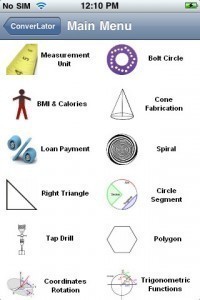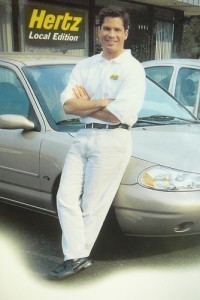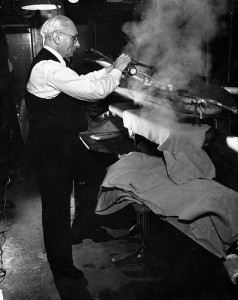A3 Size Guide
This A3 size guide will explain the dimensions of this paper. It is 11.7 x 16.5 inches / 297 x 420 mm. This should not be confused with the Super A3 paper which has dimensions of A3 13 x 19 inches / 330 x 483 mm. The A3+ paper measures 329 x 483 mm.
A3 Paper Information
This paper belongs to the international standard page specifications called A-series. This type of paper is utilized in large drawings, tables and diagrams. It is also used for spreading A4 papers. The A series papers are very popular in Europe and many regions around the world. Its closest match in US paper measurements is the Tabloid size (11 x 17 inches).
How to Print an A3 Size Document
This A3 size guide will show how to print in this size. Even if your computer program does not have the A3 size in its preset list, you can still print it. Start by linking up your printer and computer. Put the paper in the printer tray. Place the A3 paper in the proper tray if there is more than one on the unit. Now open your word processor program. Open the document that has to be printed.
Change the paper dimensions to A3 figures. In many cases, this won’t even be necessary. Microsoft Word users can just go to the Page Layout tab. Pick A3 from the sizes available. If you are using another application, go to the File menu and look for “Properties” or “Document Setup”. You will be able to change the page specifications there.
Printing the Document
Select Print. If you have several printers installed, choose the one you will use. Go to “Preferences “or “Properties”. Go to the “Advanced” or “Options” tab. You will see the available paper dimensions listed. Choose A3 from the list. If it is not there, go to “custom paper”. Enter the dimensions as provided in this A3 size guide.
Save it so you don’t have to reenter the data every time you print. Click OK. You will return to the main printer dialog box. Go to the other options like number of copies, page range, etc. Make all the necessary changes.
When you are finished, click OK in the print dialog box. The document will start to print. Many applications use similar dialog boxes for printers. This means you can use the information as guide regardless of what app you are using to print.